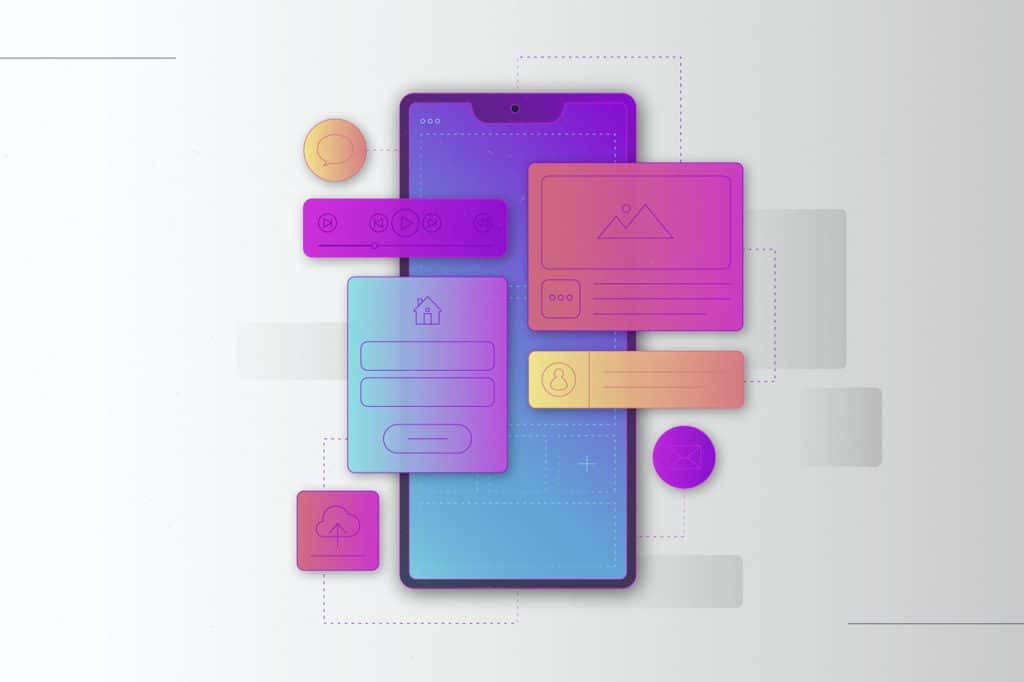Figma is a powerful design tool that has revolutionized the way UI designers work. One of its most significant advantages is its extensive plugin ecosystem. Plugins can enhance your workflow, automate repetitive tasks, and provide additional functionality that isn’t available in the core Figma application. In this blog, we’ll explore the top 10 Figma plugins that every UI designer should use to boost their productivity and creativity.
Craft by InVision
What It Does: Craft by InVision is a suite of plugins that includes Craft Sync, Craft Library, and Craft Freehand. Craft Sync allows you to import content from various sources, Craft Library helps you manage design assets, and Craft Freehand enables real-time collaboration on whiteboards.
Why Use It: Craft by InVision streamlines the process of importing and managing content, making it easier to keep your designs up-to-date and consistent. The real-time collaboration feature is invaluable for team projects.
Auto-Animate
What It Does: Auto-Animate automatically generates smooth transitions and animations between different states of your design. It’s particularly useful for creating interactive prototypes.
Why Use It: Auto-Animate saves time by automating the creation of animations, allowing you to focus on the design itself. It’s perfect for creating engaging and interactive user experiences.
Content Reel
What It Does: Content Reel is a plugin that helps you quickly add realistic content to your designs. It includes a wide range of pre-made content, such as images, text, and icons.
Why Use It: Content Reel speeds up the design process by providing high-quality, ready-to-use content. It’s especially useful for creating detailed and realistic wireframes and prototypes.
Lingo
What It Does: Lingo is a plugin that helps you manage and apply consistent typography across your designs. It allows you to create and apply text styles, ensuring that your typography is consistent and professional.
Why Use It: Consistent typography is crucial for a polished design. Lingo makes it easy to manage and apply text styles, saving you time and ensuring consistency.
Figma Tokens
What It Does: Figma Tokens is a plugin that helps you manage design tokens, which are variables for design properties like colors, typography, and spacing. It allows you to create a centralized design system that can be easily updated and applied across your designs.
Why Use It: Design tokens ensure consistency and make it easy to update your design system. Figma Tokens is an essential tool for maintaining a scalable and consistent design language.
Figma Mirror
What It Does: Figma Mirror allows you to preview your designs on a mobile device in real-time. You can connect your mobile device to Figma and see your designs as they would appear on a real device.
Why Use It: Figma Mirror is invaluable for testing the responsiveness and usability of your designs on mobile devices. It helps you catch issues early in the design process.
Figma Plugin for Zeplin
What It Does: The Figma Plugin for Zeplin allows you to export your designs to Zeplin, a tool that helps developers and designers collaborate more effectively. It provides detailed specifications, assets, and code snippets.
Why Use It: The Figma Plugin for Zeplin streamlines the handoff process between designers and developers. It ensures that developers have all the information they need to implement your designs accurately.
Figma Plugin for Avocode
What It Does: The Figma Plugin for Avocode allows you to export your designs to Avocode, a tool that helps developers and designers collaborate by providing detailed design specifications and assets.
Why Use It: The Figma Plugin for Avocode is another excellent tool for the handoff process. It provides developers with all the necessary information to implement your designs, ensuring a smooth and efficient workflow.
Figma Plugin for Lottie
What It Does: The Figma Plugin for Lottie allows you to import and export Lottie animations, which are lightweight and scalable animations that can be used in web and mobile applications.
Why Use It: Lottie animations are a great way to add dynamic elements to your designs. The Figma Plugin for Lottie makes it easy to integrate these animations into your projects.
Figma Plugin for Sketch
What It Does: The Figma Plugin for Sketch allows you to import Sketch files into Figma, making it easy to transition from Sketch to Figma or work with designs created in Sketch.
Why Use It: If you’re transitioning from Sketch to Figma or working with designs created in Sketch, this plugin is essential. It ensures a smooth and seamless transition, allowing you to continue your work without losing any design elements.
Conclusion
Figma plugins can significantly enhance your design workflow, making it more efficient, consistent, and collaborative. Whether you’re managing typography, creating animations, or collaborating with developers, these top 10 plugins are essential tools for any UI designer. By integrating these plugins into your workflow, you can streamline your design process, improve collaboration, and create high-quality, consistent designs.
By leveraging the power of Figma and its extensive plugin ecosystem, you can take your UI design to the next level. Happy designing!
Frequently Asked Questions (FAQ)
What are Figma plugins, and why are they useful?
Figma plugins are third-party extensions that enhance design workflows by adding automation, functionality, and integrations, saving time and effort for UI designers.
How do I install Figma plugins?
You can install plugins by going to Figma → Community → Plugins, searching for the plugin name, and clicking "Install". Once installed, access them via Plugins → Installed Plugins in your Figma file.
Are Figma plugins free to use?
Many Figma plugins are free, but some offer premium features or paid versions. Always check the pricing details in the Figma Community before installing.
Which Figma plugins are best for UI consistency?
Plugins like Stark (for accessibility), Design Lint (for detecting inconsistencies), and Typograph (for managing text styles) help maintain UI consistency in projects.
Can I use Figma plugins in the free version of Figma?
Yes! Figma plugins are available for both free and paid users. However, some advanced plugin features might require a Figma Professional or Organization plan.
How do I remove or disable a Figma plugin?
Go to Figma → Community → Plugins, find the installed plugin, and click "Remove". Alternatively, you can manage plugins in the Admin settings if you're using Figma for Teams.
Do Figma plugins slow down performance?
While most plugins are optimized, using too many at once may slightly impact performance. It's best to disable unused plugins to keep your workflow smooth.